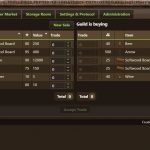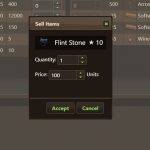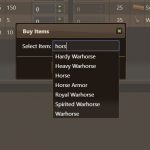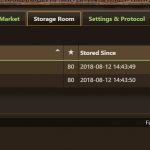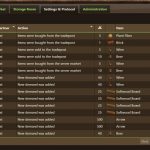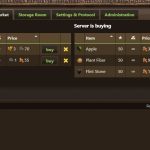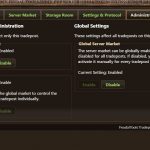Created for mod version 1.4
1) Introduction
The Tradepost Mod turns the decorative ‘Trading Post’ buildings into fully functional tradeposts that can serve a couple of purposes on a server. This guide introduces the features and mechanics of the Tradepost Mod from a user/client perspective. It does not have information about server-side components. Server owners will find these in the FeudalTools Server-Manager.
This mod activates only on servers that have the server-side mod installed. In that case, you will find a message in your system chat after you’ve entered the world. As soon as you enter a Trading Post building, a message should appear on your screen, letting you know that you can trade here and press a certain hotkey to open the trade window. The default key combo is CTRL+T, but it can be changed by the server admin.
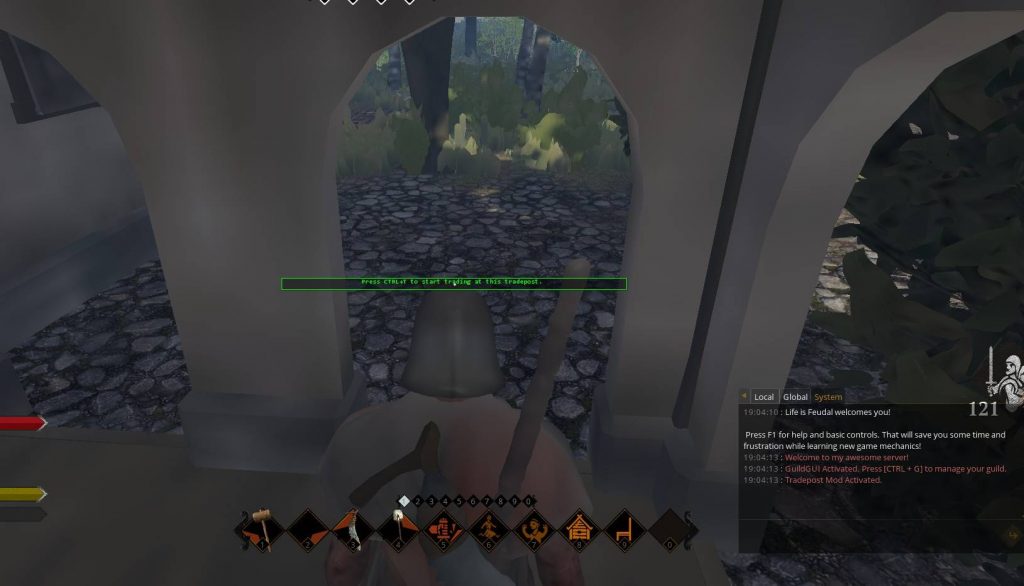
2) Guild Offers
The Guild Offer tab is a list of local trade offers from the guild whose trading post you’re standing in. There is no global/remote trading between players at this time. A trading post belongs to the guild whose claim it is located in. Trade offers can be managed only by the guild members that have sufficient privileges in their guild. Trading posts outside of guild claims don’t have this tab available.
The trading post can operate in either Barter or Currency mode, based on the configuration set by the guilds leader.
2.1) Barter Mode
The Barter mode is the classic and default setting for all trading posts. It is designed to allow currency-free trading between players.
The guild offers consist of two lists: A list of items that are up for sale on the left and a list of items that the trading post is accepting in return (as a payment) on the right. Each list shows you the item details, the quantity and value that was assigned. As you change the amount of items you want to trade, the total value on the bottom of each list will auto-update. In order to complete a trade, the total value of the items you’re offering to the trading post must match (or exceed) the value of the items you’re looking to buy.
Example: A trading post is selling beer for a value of 2 and buying wine for a value of 1. That means you could trade in two of your precious wine for one of their beer. What a bad deal.
2.2) Currency Mode
Currency mode works much like the server market. Each offer has a fixed price and the trading post buys and sells items in exchange for coins only. In order to process purchases and payout coins to traders, it must be charged with coins by the owners first. This can lead to situations where you can’t sell your goods to the trading post because it doesn’t have enough funds available.
2.3) Trading Remarks
- The trade quantity controls on the right side become available only if you have the appropriate items in your inventory.
- The demanded quality is a minimum. You can turn in (sell) higher quality items too.
- Once you click ‘Accept Trade’ (or the buy/sell buttons in currency mode) the transaction will be processed with your inventory. DO NOT fiddle with your inventory, drop items, split stacks or leave the trading post during these few seconds or you WILL lose items. You have been warned.
2.4) Creating and Managing Trade Offers
Only players who have sufficient privileges within their guild can manage trade offers. The privilege is tied to one of the claim rights (Enter, Build, Use, Claim, Destroy). The default is ‘Use’, but it can be changed by the guild leader in the settings tab. If you have sufficient rights in your claim to manage the tradepost, the ‘New Sale’, ‘New Demand’ and cancel buttons become available.
To put an item or stack on sale, make sure to have it in your inventory and click the New Sale button. Select the item from your inventory list and proceed. On the next page you can set the quantity and assign a value. Once you proceed, the items will be removed from your inventory and added to the sales list.
In order to add items to the demands list, click New Demand and start typing the item name or basically any part of the item name into the box. Note that the item names are localized to your in-game language, so if you run the French version, you type the French name. In the next dialog you can set quantity, minimum quality and value.
Your trades will execute around the clock as players visit your trading post. You don’t have to be online. Items that were bought by trading post end up in the Storage Room and can be picked up at any time.
2.5) Managing Funds
Trading posts operating in Currency mode must be charged with coins so they can buy items from players. You can charge or withdraw coins from the trading post with the Funds button on the top of the demands list.
2.6) Settings and Protocol
In the Settings & Protocol tab you can find a list of all processed trades. Items taken from the Storage Room are logged as well. Guild leaders can configure the privilege needed to manage trade offers, control trade notifications and configure the operation mode of the trading post.
With the access privilege being bound to one of the claim rights, you could also enable people outside the guild to manage your trading post, so be careful.
3) Server Offers
Server offers in the Sell To Crown and Server Sales tabs global lists of trade offers set by GMs. The server will sell or buy items for coins. Unlike trades in the Guild Tradepost, these offers are always bound to currency and happen between the player and the server. Items sold to the player are created and items bought from players are deleted from the server.
The list of server offers is shared amongst all tradeposts on the server. However, the Admin/GM may choose to allow the server offers on certain trading posts only. This can be useful for server concepts with a capital city, where players would be forced to visit the captial to access the market. Servers not wanting to utilize currency at all can just disable the market globally.
Trading with the server includes a currency exchange system. For example, if an item costs 55 silver coins, it’s okay to bring one gold coin. The server will accept the gold coin and pay out the item along with your change worth 45 silver coins.
4) Administration / GM Mode
If you are in GM mode, the Administration tab will become available. Here you can configure the visibility of the server offers tabs or disable guild offers. This can be useful if you want to restrict the server offers to certain trading posts or a single one only. In that case, you would disable the server offers globally and then enable it manually at the trading post of your choice.
Furthermore, creating trade offers in the Server Market can be done in GM mode only.
5) Known Issues and Limitations
- Items with effects, such as potions or preparations will lose their effect when trading. A warning is displayed.
- It may take a few seconds for GM privileges to register after you’ve entered GM mode.
- When teleporting to a trading post, it can take up to a minute for the trade option to become available.
- It can take up to 10 minutes for a newly built trading posts to register in the mod and become usable.
- This mod is currently not compatible with BasilMod::RestZone. Entering a restzone may break your ability to trade for the current session until you fully relog.